IDF开发入门-4.ESP-IDF组件管理器
说明:
- 本文档由DuRuofu撰写,由DuRuofu负责解释及执行。
- 本文介绍ESP-IDF组件管理器的使用
修订历史:
| 文档名称 | 版本 | 作者 | 时间 | 备注 |
|---|---|---|---|---|
| ESP-IDF组件管理器 | v1.0.0 | DuRuofu | 2024-02-18 | 首次建立 |
ESP-IDF组件管理器
一、啥是组件管理器
ESP-IDF官方对组件管理器的描述是这样的:
The IDF Component Manager is a tool that allows developers to manage components for the ESP-IDF development framework. The tool is compatible with ESP-IDF versions 4.1 and later, and is included by default starting with ESP-IDF version 4.4.
The ESP Component Registry is a central repository for components that can be used with the ESP-IDF. It is hosted at https://components.espressif.com and provides a convenient way for developers to discover and download components for their projects.
With the IDF Component Manager, developers can easily install components from the ESP-IDF Component Registry, streamlining the process of adding new functionality to their projects.
说人话就是,世上本没有组件管理器,自定义组件多了,就有了组件库,就有了组件管理器。
如果用学过node,那我们可以把组件管理器比作npm包管理器,把idf_component.yml比作package.jso,真的一模一样。(不知道node,npm当我没说)。
我们可以在这: ESP-IDF components 找到乐鑫发布的一些他们帮我们写好的”自定义组件“。
使用这些组件我们可以快速的完成一些功能的实现,比如移植还有点难度的LVGL库,现在只要一行命令就能移植完成。
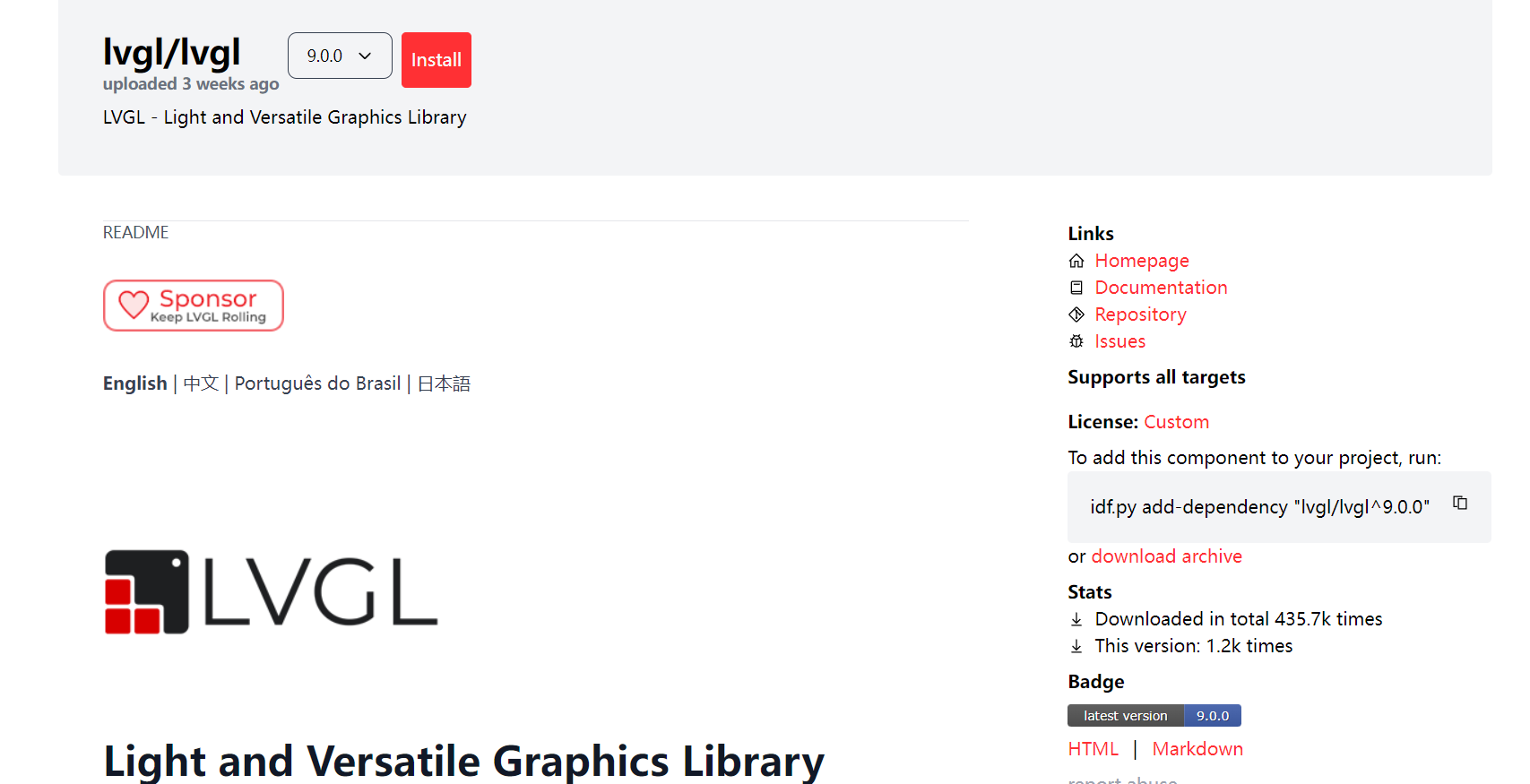
二、组件管理器使用示例:
下面我们基于ESP-IDF自定义组件教程中编写的blink_component工程来实现使用一下官方的组件管理器,复制工程,重命名为button_component
2.1 组件介绍
在这部分,我们学着使用官方提供的组件,这里以button组件为例:
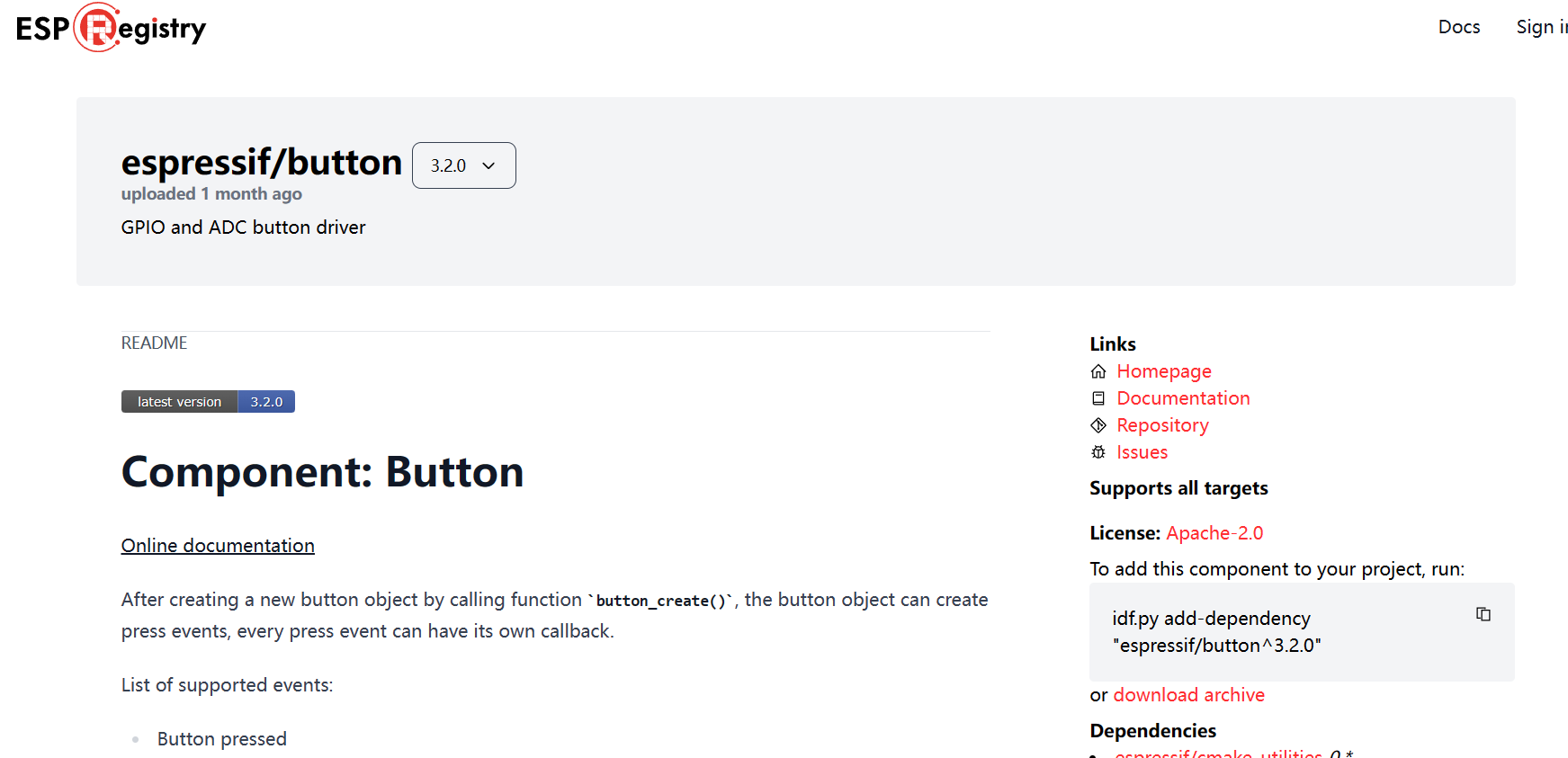
按键组件实现了 GPIO 和 ADC 两种按键,并允许同时创建两种不同的按键。并且提供多种按键事件,包括按下,弹起,按下弹起 1 次,按下弹起 2 次等。
这里是该组件的中文文档:按键组件使用
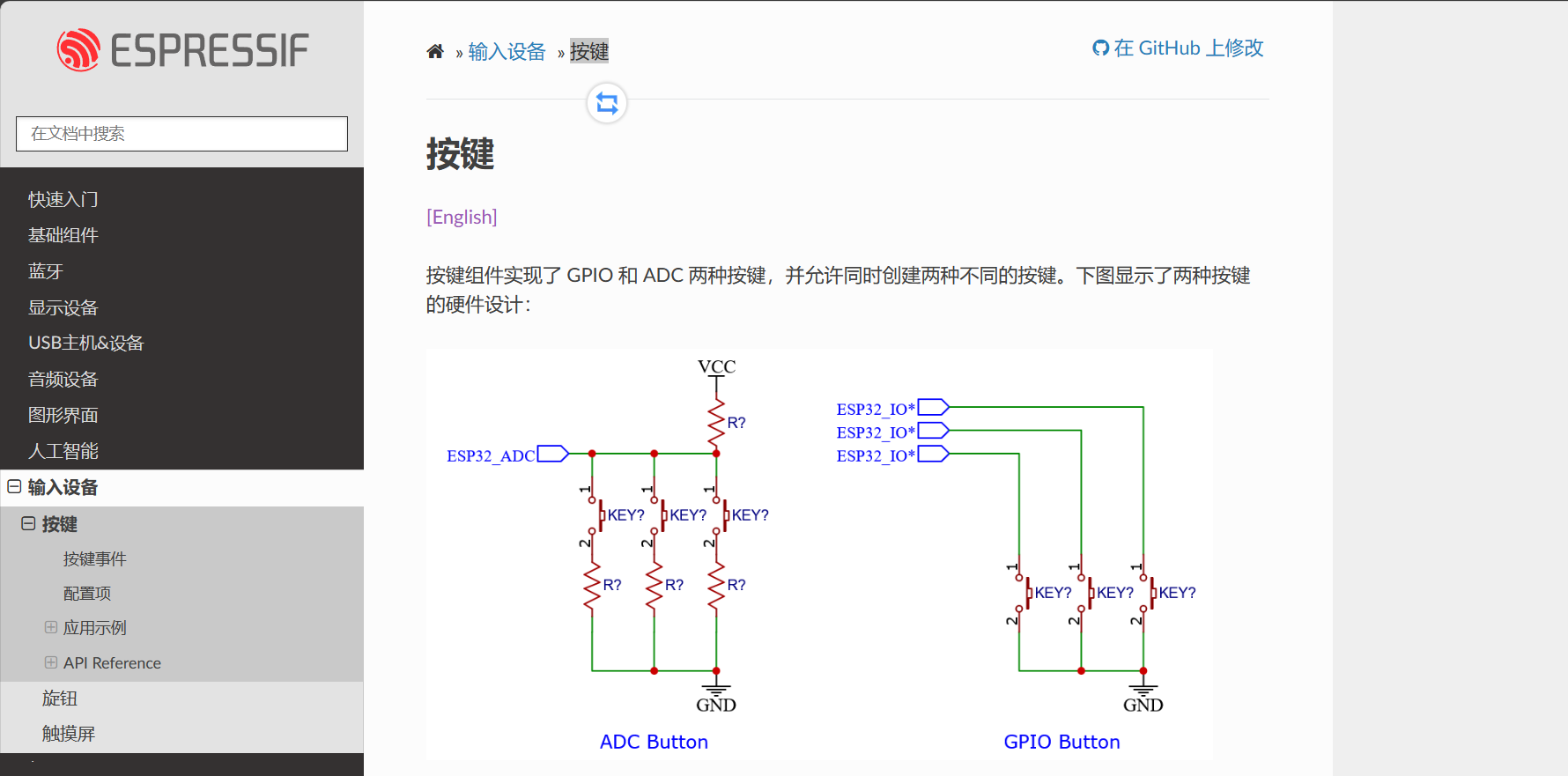
2.2 引入组件
输入命令添加依赖 idf.py add-dependency "espressif/button^3.2.0" :

添加完成:
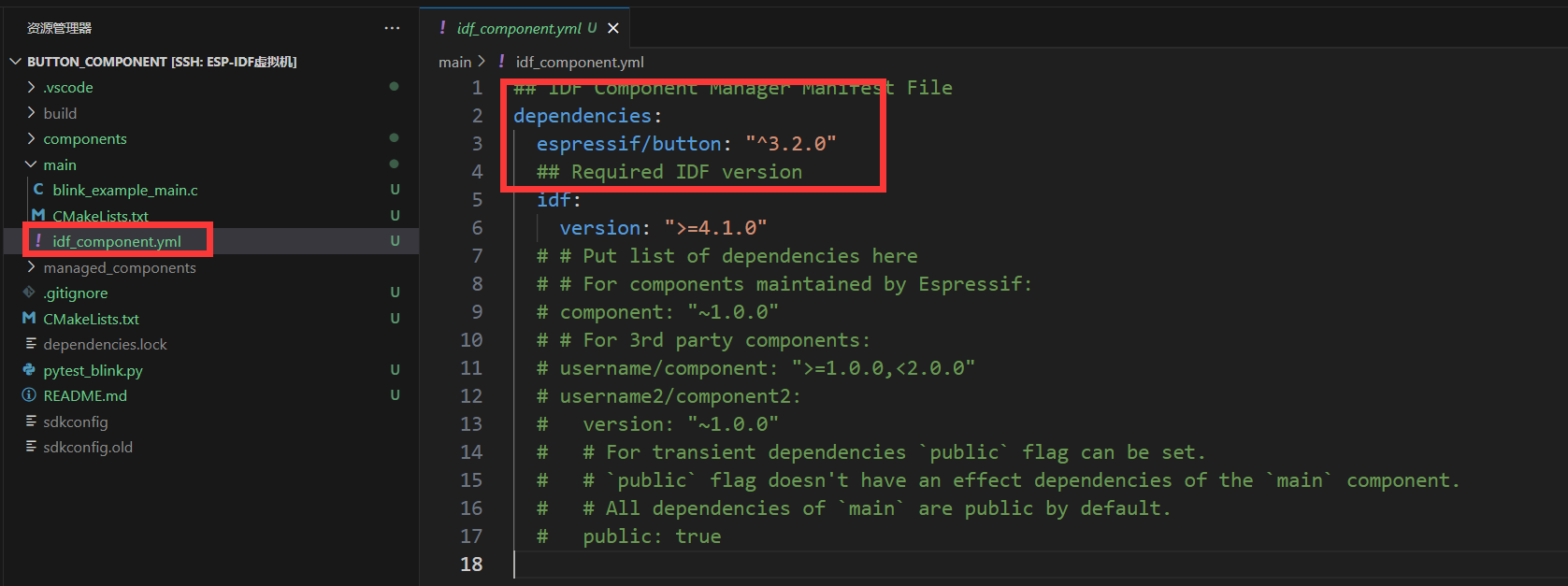
main下多出组件依赖文件,里面写上了我们依赖的组件espressif/button
编译项目:idf.py build
idf会自动下载我们依赖的组件,存放到managed_components文件夹中,如下图:
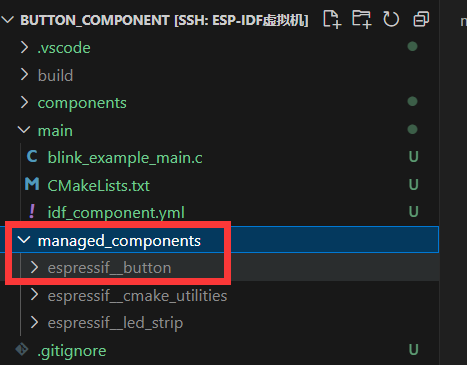
2.3 组件的使用
组件的使用各不相同,使用时具体参考对应的组件文档即可:ESP-IoT-Solution 编程指南
下面的内容参考文档也能完成,这里不再详细描述:
创建按键
1 | |
详解:
button_config_t gpio_btn_cfg:定义了一个名为gpio_btn_cfg的结构体变量,用于配置按钮的参数。.type = BUTTON_TYPE_GPIO:指定按钮的类型为 GPIO 类型,表示这是一个基于 GPIO 的按钮。.long_press_ticks = CONFIG_BUTTON_LONG_PRESS_TIME_MS:设置长按触发的时间阈值,单位为毫秒。.short_press_ticks = CONFIG_BUTTON_SHORT_PRESS_TIME_MS:设置短按触发的时间阈值,单位为毫秒。.gpio_button_config:GPIO 按钮的具体配置信息。.gpio_num = 0:指定了 GPIO 编号为 0,即对应 ESP32 开发板上的某个 GPIO 引脚。.active_level = 0:指定了按钮的触发电平为低电平(0),即当 GPIO 引脚为低电平时被认为按钮被按下。
button_handle_t gpio_btn = iot_button_create(&gpio_btn_cfg):调用iot_button_create函数创建一个按钮实例,并将配置信息传递给该函数,返回一个按钮句柄gpio_btn。if(NULL == gpio_btn):检查按钮实例是否成功创建。- 如果
gpio_btn为NULL,则打印错误日志,提示按钮创建失败。
- 如果
注册回调函数
Button 组件支持为多个事件注册回调函数,每个事件都可以注册一个回调函数,当事件发生时,回调函数将会被调用。
1 | |
详解:
static void button_single_click_cb(void *arg, void *usr_data):定义了一个静态的回调函数button_single_click_cb,该函数在按钮单击事件发生时被调用。函数接受两个参数,一个是arg,用于传递按钮相关的参数,另一个是usr_data,用于传递用户数据。iot_button_register_cb(gpio_btn, BUTTON_SINGLE_CLICK, button_single_click_cb, NULL):调用iot_button_register_cb函数注册了一个按钮单击事件的回调函数。gpio_btn:表示要注册回调函数的按钮实例。BUTTON_SINGLE_CLICK:指定注册的是单击事件的回调函数。button_single_click_cb:指定要注册的回调函数,即单击事件发生时调用的函数。NULL:表示没有用户数据需要传递给回调函数。
结合上一篇教程的LED闪烁的代码,最终代码如下:blink_example_main.c
1 | |
实现的效果为:单击开发板上的按键,可以控制LED翻转。
以上就是ESP32组件管理器及第三方组件的使用。